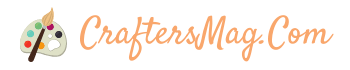Looking to enhance your digital artwork in Procreate? Look no further! Discover the magic of Ibis Paint brushes and take your creations to the next level. With a wide range of brushes to choose from, including textured brushes, watercolor brushes, and more, you’ll have endless possibilities at your fingertips. Whether you’re a digital artist, illustrator, or just a hobbyist, adding these brushes to your Procreate toolbox will surely elevate your artistic vision. So, let your creativity soar and unlock the full potential of Procreate with Ibis Paint brushes.

Mastering Brush Customization in Procreate
Procreate is a powerful digital art app that allows artists to create stunning artwork on their iOS devices. One of the key features of Procreate is its brush customization options, which give artists the ability to create unique brushes that suit their artistic style. In this section, we will explore the process of mastering brush customization in Procreate.
Customizing brushes in Procreate opens up a world of possibilities for artists. It allows them to create brushes that mimic a variety of traditional art mediums such as pencils, watercolors, and oils. With Procreate’s extensive range of brush settings and options, artists can achieve realistic and expressive strokes that truly reflect their artistic vision.
Understanding the Brush Library
Before diving into brush customization, it is essential to familiarize yourself with the Brush Library in Procreate. The Brush Library is where all the default brushes are stored, and it serves as a great starting point for creating your own custom brushes.
Within the Brush Library, you will find various brush categories such as Sketching, Inking, Painting, and Airbrushing. Each category contains a selection of brushes with different characteristics and styles. Take the time to explore different brushes and experiment with them to understand how they behave on the canvas.
Exploring Brush Settings
The key to mastering brush customization lies in understanding the different brush settings available in Procreate. These settings allow you to tweak various aspects of the brush, such as shape, size, opacity, and texture.
Here are some essential brush settings you should familiarize yourself with:
- Shape: Modify the shape of the brush, such as round, square, or tapered.
- Size: Adjust the size of the brush to create thin or thick strokes.
- Opacity: Control the transparency of the brush strokes.
- Flow: Determine how much paint is released with each stroke.
- Blend Mode: Change how the brush interacts with the existing colors on the canvas.
- Texture: Apply texture to the brush strokes for added realism.
By experimenting with these settings, you can create brushes that offer a wide range of effects and textures. Don’t be afraid to play around and test different combinations to find the perfect brush that complements your artistic style.
Creating Custom Brushes
Once you have a good understanding of the brush settings, you can start creating your own custom brushes in Procreate. Custom brushes allow you to fine-tune the brush characteristics to achieve the desired effect.
To create a custom brush, follow these steps:
- Select a brush from the Brush Library as a base.
- Tap on the brush to open the Brush Studio.
- Adjust the brush settings to modify its characteristics.
- Test the brush on the canvas to see how it behaves.
- Refine the settings until you are satisfied with the results.
Procreate also offers the option to import custom brushes created by other artists or shared online. This opens up endless possibilities for expanding your brush library and experimenting with different styles and effects.
Organizing and Saving Custom Brushes
As you create custom brushes in Procreate, it is essential to stay organized to avoid cluttering your brush library. Procreate allows you to create custom sets to categorize and organize your brushes effectively.
To create a custom brush set, follow these steps:
- Open the Brush Library.
- Tap the “+” icon at the top right corner.
- Give your set a name and tap “Create.”
- Drag and drop your custom brushes into the new set.
By organizing your brushes into sets, you can quickly access the brushes you need for specific projects, saving you time and effort.
Summary
Mastering brush customization in Procreate allows artists to unleash their creativity and create artwork that is unique to their style. Understanding the Brush Library, exploring brush settings, creating custom brushes, and organizing them effectively are all important steps in this process.
With practice and experimentation, artists can elevate their digital art skills and produce stunning pieces with Procreate’s powerful brush customization features.
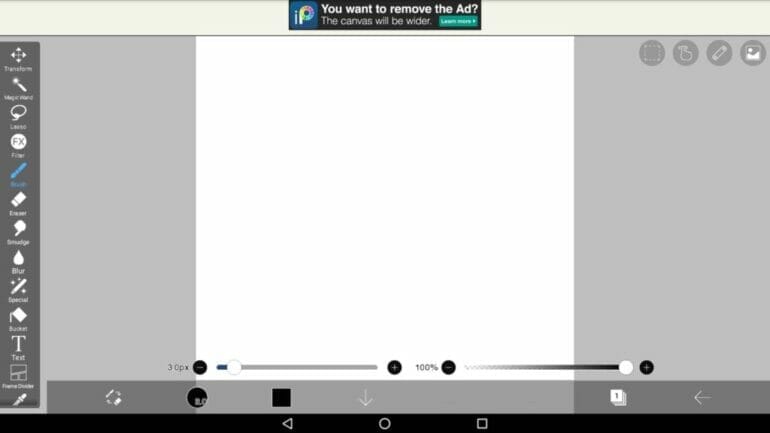
Exploring the Ibis Paint Brush Collection in Procreate
If you are a digital artist using Procreate, you may already be familiar with the vast array of brushes available to enhance your artwork. However, there is one brush collection in particular that stands out – the Ibis Paint brush collection. In this section, we will delve into the world of the Ibis Paint brush collection and explore how you can incorporate these brushes into your Procreate workflow.
What is the Ibis Paint brush collection?
The Ibis Paint brush collection is a set of brushes specifically designed for the Ibis Paint X app, which is a popular digital art app for smartphones and tablets. These brushes offer a wide range of effects and textures that can be used to create stunning digital artwork.
How to access the Ibis Paint brush collection in Procreate
While the Ibis Paint brush collection is originally designed for the Ibis Paint X app, you can also use these brushes in Procreate. To access the Ibis Paint brushes in Procreate, follow these simple steps:
- First, make sure you have the Ibis Paint X app installed on your device.
- Open the Ibis Paint X app and navigate to the brush collection.
- Choose a brush from the collection that you would like to use in Procreate.
- Tap on the brush and select the “Export Brush to Procreate” option.
- The brush will be exported to your device’s Files app.
- Open Procreate and go to the Brushes panel.
- Tap on the “+” button to create a new brush set.
- Select “Import” and choose the exported Ibis Paint brush file from your Files app.
- The Ibis Paint brush will now be available in your Procreate brush library.
Using the Ibis Paint brushes in Procreate
Once you have imported the Ibis Paint brushes into Procreate, you can start using them in your artwork. Here are a few tips on how to incorporate the Ibis Paint brushes into your Procreate workflow:
- Experiment with different brushes: The Ibis Paint brush collection offers a variety of brushes with unique textures and effects. Take the time to explore each brush and see how it can enhance your artwork.
- Combine different brushes: Don’t be afraid to mix and match brushes to create interesting effects. Layering different brushes can add depth and dimension to your artwork.
- Adjust brush settings: Procreate allows you to customize the settings of each brush, such as opacity, size, and flow. Play around with these settings to achieve the desired effect.
- Save your favorite brushes: If you find a brush that you particularly like, you can save it as a custom brush in Procreate. This way, you can easily access it in future projects.
In summary, the Ibis Paint brush collection offers a unique set of brushes that can elevate your artwork in Procreate. By exploring and incorporating these brushes into your workflow, you can unlock a whole new realm of possibilities and create stunning digital masterpieces.

Advanced Brush Techniques in Procreate
Procreate is a powerful digital art software that has gained immense popularity among artists and designers. It offers a wide range of brushes and tools to create stunning artworks on an iPad. In this section, we will explore advanced brush techniques in Procreate that will help you unleash your creativity and take your digital art to the next level.
Blending
Blending is a technique that allows you to smoothly blend colors together, creating seamless transitions and gradients. Procreate offers various blending modes that can be applied to your brushes, such as Normal, Multiply, Overlay, and more. These blending modes affect how colors interact with each other, resulting in different visual effects.
To blend colors in Procreate, select a brush and choose a blending mode from the Brush Settings panel. Then, start painting on the canvas and observe how the colors blend together. Experiment with different brush opacity and pressure settings to achieve the desired blending effect.
Shading
Shading is crucial for creating depth and dimension in your artworks. Procreate provides several shading techniques that can be applied with different brush settings. One popular technique is using the Pressure and Tilt settings to control the brush opacity and size based on the pressure and angle of your Apple Pencil.
For shading, choose a brush with soft edges and adjust the opacity and size dynamics according to your preference. Start by establishing the light source and then gradually build up the shadows by layering strokes with varying pressure and angle. This will create a realistic shading effect and give your artwork a three-dimensional appearance.
Texture Effects
Texture can add depth and visual interest to your digital artworks. Procreate offers various brushes that can mimic different textures, such as watercolor, charcoal, and oil paint. These brushes have built-in textures that create realistic effects when applied to the canvas.
To use texture brushes in Procreate, select a brush with the desired texture and experiment with different settings, such as brush opacity, size, and flow. Apply the brush strokes to add texture to your artwork, whether it’s creating a rough texture for a stone wall or a soft texture for a fluffy cloud.
Customization and Experimentation
One of the greatest advantages of Procreate is the ability to customize and experiment with brushes. You can create your own brushes by adjusting various settings, such as shape, size, opacity, and scattering. This allows you to tailor the brushes according to your artistic style and preferences.
Don’t be afraid to experiment with different settings and brush combinations in Procreate. Try out different brush dynamics, such as jitter, scatter, and rotation, to create unique and interesting effects. The more you explore and play around with the brushes, the more you will discover the endless possibilities that Procreate offers.
In summary, advanced brush techniques in Procreate open up a world of possibilities for artists and designers. Whether it’s blending colors seamlessly, adding depth with shading, or incorporating realistic textures, Procreate provides the tools and features to bring your artistic vision to life. So, unleash your creativity and dive into the world of advanced brush techniques in Procreate.
Procreate vs Ibis Paint: A Comparison of Brush Options
When it comes to digital art, having a wide range of brush options is crucial for artists to express their creativity. Two popular apps that offer a plethora of brush options are Procreate and Ibis Paint. In this section, we will compare the brush options in Procreate and Ibis Paint to help you determine which app suits your artistic needs.
Procreate Brush Options
Procreate is widely regarded as one of the most powerful and versatile digital art apps available. It offers a vast collection of brush options that can be customized to achieve various artistic effects. Here are some key features of Procreate’s brush options:
- Brush Library: Procreate provides a comprehensive library of pre-designed brushes that cover a wide range of styles and techniques. Whether you prefer realistic brushes for painting or special effects brushes for digital illustrations, Procreate has it all.
- Customization: Procreate allows users to customize brushes to their liking. You can adjust brush size, opacity, shape, and texture. The app also offers advanced settings such as brush blending modes and pressure sensitivity customization.
- Importing and Exporting: Procreate supports the import and export of custom brushes. This means you can create your own unique brushes or import brushes created by other artists to expand your creative possibilities.
Ibis Paint Brush Options
Ibis Paint is a popular digital art app that offers a plethora of brush options tailored specifically for mobile devices. Here are some key features of Ibis Paint’s brush options:
- Brush Presets: Ibis Paint provides a wide selection of brush presets that cater to different artistic styles. Whether you’re into traditional painting or manga illustration, you’ll find suitable brushes in Ibis Paint’s library.
- Brush Customization: Similar to Procreate, Ibis Paint allows users to customize brushes. You can adjust brush size, opacity, and blending modes. The app also offers various brush settings like scatter, dilution, and edge hardness.
- Stabilizer: One standout feature of Ibis Paint is its stabilizer function. This feature assists artists in creating smooth lines and curves, especially for those who struggle with shaky hands.
Choosing the Right App for You
Both Procreate and Ibis Paint offer an impressive array of brush options, making it challenging to determine which app suits your artistic needs. Consider the following factors when making your choice:
- Artistic Style: If you have a specific artistic style in mind, explore the brush libraries of both apps to see which one aligns better with your preferred style.
- Advanced Features: If you require advanced brush customization options or want to import custom brushes, Procreate might be the better choice for you.
- Mobile Convenience: If you primarily create art on a mobile device and value features like the stabilizer function, Ibis Paint could be the more suitable option.
In summary, Procreate and Ibis Paint offer impressive brush options that can elevate your digital artistry. Consider your artistic style, desired features, and the platform you work on when deciding which app to choose. Both apps have their strengths, so it ultimately comes down to personal preference and workflow. Happy painting!
FAQs
1. How can I get Ibis Paint brushes in Procreate?
Unfortunately, you cannot directly import Ibis Paint brushes into Procreate. The two apps have different brush engines and formats. However, you can try recreating your favorite Ibis Paint brushes in Procreate using the extensive brush customization options available.
2. Can I import custom brushes from other apps into Procreate?
Yes, Procreate allows you to import custom brushes created in other apps, as long as they are in a compatible format. You can import brushes in .brush, .brushset, and .brushset files by using the “Import” feature in the Brushes menu.
3. Where can I find additional brushes for Procreate?
You can find a wide range of additional brushes for Procreate on various online platforms. Some popular sources include the Procreate Official Brushes, Gumroad, Creative Market, and Behance. These platforms offer a variety of free and paid brushes created by artists and designers specifically for Procreate.
Conclusion
In conclusion, while Procreate offers a wide array of brushes and tools for digital art creation, it does not directly provide the option to import Ibis Paint brushes. However, there are alternative methods that can be utilized to recreate the desired effects. Through exploring Procreate’s extensive brush library and experimenting with its customization options, artists can achieve similar results to that of Ibis Paint brushes. Additionally, there are talented artists and online communities that offer brush sets specifically designed to mimic Ibis Paint brushes, which can be easily imported and utilized within Procreate. Overall, with a little creativity and resourcefulness, artists can continue to create stunning artworks in Procreate, even without the Ibis Paint brushes.